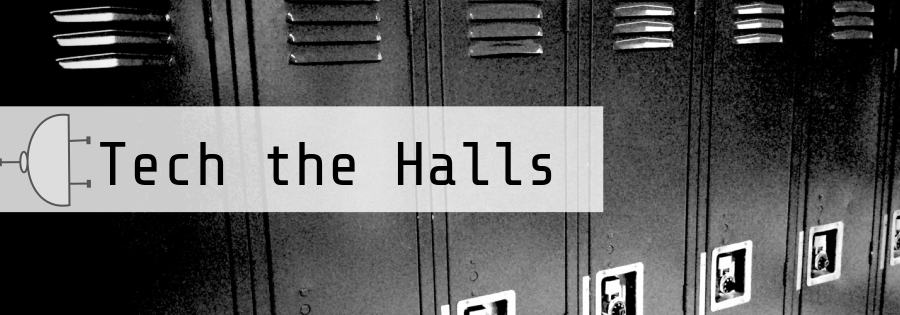On Friday, I had the opportunity to help out at another school in my district during a morning of iPad-themed professional development for our future 1:1 teachers.
I led sessions about
UPAD, the PDF annotating app that we primarily use. (We also have students evaluating
Good Reader so we can compare before distributing more iPads next year.) Anyway, the experience was really fun and rewarding. UPAD is probably the app our pilot students use the most so it seems a bit mundane at this point, but introducing it to a fresh set of eyes really reminded me about how much the app can augment and modify certain tasks.
After looking at some samples of student and teacher work in UPAD, we reviewed how to convert Word, Pages, and Google documents into PDF's. Then it was time for to explore the app!
Here is the practice activity I created as a simple way for the participating teachers to explore the common tools in the app. We practiced free writing, typing, highlighting, and inserting images, while looking at lots of other settings and features!
The most interesting part of each session was the discussion that ensued throughout. Here are some of the highlights:
If you're just doing guided notes or fill in the blank, how is this really different from using paper?
Until you have an iPad every day, it's really not very different from completing the task on paper. It's simple substitution. When our pilot students were surveyed, however, the #1 advantage they see in having an iPad is their organization. Organization has improved, students lose less work, and students have work available at all times. At that point, UPAD becomes a necessary part of your workflow.
And along with that, how does the app make things better?
How many times do you have a student ask you for a pencil every day? No student is going to forget his or her iPad! Three of my favorite features are:
1. User has access to a bunch of different pen colors
2. User has access to a bunch of different highlighter colors
Great tool for locating different elements in non-fiction reading!
3. User can quickly insert (and annotate on) images from the camera or camera roll
Excellent for science lab reports!
How are you teaching students to use this app? When do you do it - during the core class?
Ideally, this type of learning is integrated at the time that the students use the app. One practice that we have found successful is learning to use apps in "low stakes situations." For example, we often show students some of the basic features of an app during a Homeroom period, and then give them the time to explore the app on their own or with a partner. Sometimes we even include a "low stakes" assignment to accompany this exploration. We also know that students are excellent at exploring apps on their own. We often encourage students to look at an app at home before we know we are going to use it in school. Because of the nature of the teacher teams and student schedules, that's what has worked for us.
I highly recommend UPAD if you're looking for a PDF annotator. We've run into a few cases of the disappearing document, but since students back up each night, we've been able to retrieve all work. And like all apps, don't be afraid to let the students explore (never play with) the app and teach each other and you! For example, our students are the ones who figured out how to create folders and color code them in alignment with their regular paper folders. And your teachers will find great ways to use it too! In one class, when students digitally submit work, the first page is always the rubric. The teacher can then open the assignment in UPAD and mark up the rubric on her iPad. Work is then sent back to the students digitally, rubric included! It's pretty amazing how a simple app can completely change the workflow of a classroom for the better!
 1. Create Google Docs quickly from anywhere in your browser! You do have to use Chrome, but all you have to do is download the free Google Docs Quick Create extension for Chrome. It adds a button to the Chrome toolbar so you can create a new doc, presentation, or spreadsheet with one click! (I'm in love with this!)
1. Create Google Docs quickly from anywhere in your browser! You do have to use Chrome, but all you have to do is download the free Google Docs Quick Create extension for Chrome. It adds a button to the Chrome toolbar so you can create a new doc, presentation, or spreadsheet with one click! (I'm in love with this!)